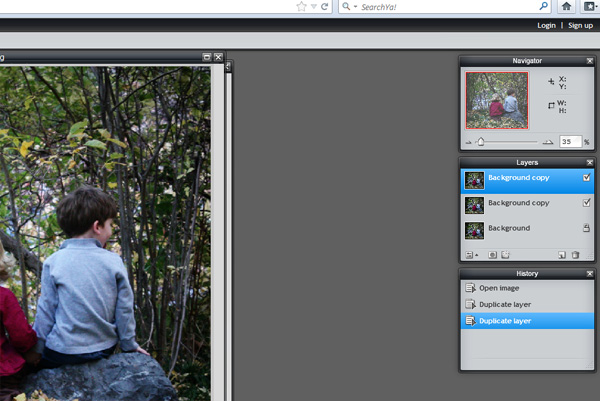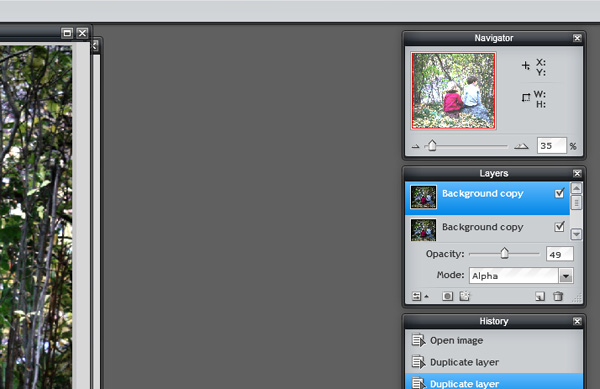This process in Pixlr is very similar to that of photoshop. You start with a cluster of elements and I placed the curly ribbon on top. We're going to weave this ribbon through the elements. But here is what we have to start with:
I decided that I wanted all of the ribbon under the flowers and leaves, so I moved it under those layers.
Now, I want to weave a few little spots under the pink ribbon, to look as if I literally tucked part of it under there. To do this, I choose the tool on the left that looks like a lasso. When I click on it, it gives me a menu at the top of two lasso's to choose between. You'll want to choose the lasso that is not round but has a few angles to it.
Once you have activated this (make sure you are on the curly ribbon layer) and click with your mouse along the side of the ribbon and around the part you want to cut like this:
Hint: Be sure and zoom in (Ctrl +)
Now just hit delete and that section of green is gone. You can take out more parts or leave it as that. Here is what my final looks like:
Showing posts with label Pixlr Tutorials. Show all posts
Showing posts with label Pixlr Tutorials. Show all posts
Sunday, April 29, 2012
Monday, April 23, 2012
Resizing an item in Pixlr
Often when you are scrapping, items will be larger than maybe you want them on your layout. There is a difference between making smaller and making larger.
First of all, to make an item larger, you will compromise the quality of the item. It is kind of the same as if you had a pitcher of koolaid. If you served most of it, but needed to have more, adding water would give you the quantity you were looking for, but what happens to the taste or the quality? It is watered down and diluted. It is the same with photos and elements and papers in photoshop. So be very careful if you ever decide to expand an item and know that the quality will not be the same.
To make an item smaller, if done correctly, will not compromise quality at all! It is no different than if you dumped out most of the Koolaid, leaving a small amount. You have less, but it tastes the same.
Once your item is on your layout and you decide you want to make it smaller, then click CTRL T to put a transform box around the item. You can also get to this by clicking on the edit menu at the top and choosing "Free Transform".
Your item will now look like this:
Now, the key to making your item smaller, without changing the form, is to place the arrow on one of the corners and while holding the shift key, slide in. Here is what it may look like, if you slide it in without using the shift key:
After using the shift key, this is what you will have! Easy Peasy!!
First of all, to make an item larger, you will compromise the quality of the item. It is kind of the same as if you had a pitcher of koolaid. If you served most of it, but needed to have more, adding water would give you the quantity you were looking for, but what happens to the taste or the quality? It is watered down and diluted. It is the same with photos and elements and papers in photoshop. So be very careful if you ever decide to expand an item and know that the quality will not be the same.
To make an item smaller, if done correctly, will not compromise quality at all! It is no different than if you dumped out most of the Koolaid, leaving a small amount. You have less, but it tastes the same.
Once your item is on your layout and you decide you want to make it smaller, then click CTRL T to put a transform box around the item. You can also get to this by clicking on the edit menu at the top and choosing "Free Transform".
Your item will now look like this:
Now, the key to making your item smaller, without changing the form, is to place the arrow on one of the corners and while holding the shift key, slide in. Here is what it may look like, if you slide it in without using the shift key:
After using the shift key, this is what you will have! Easy Peasy!!
Wednesday, April 11, 2012
Writing Text on a layout
Today, we're going to talk about text and how to use it in Pixlr. Lets start by pulling up a partially completed layout and decide where we want to add the text.
Here I put in the text layer that came with the template. In photoshop, it is easy to just change out the wording, but it works a little different in Pixlr. So, for now, we're just going to look at it as a place marker and once we get ready to add our own journaling/text, we'll delete this layer.
If you click on the letter A, on the left hand side of the tool bar, and then click at the top of where the text is showing here, it will give you a text box.
I changed out the font to one of my favorite handwritten fonts by Darci Baldwin. Then I changed the font size to 25 and the color to a dark brown so it will match the colors of the kit!
Now, just type in your journaling into the text box and when you click okay, it will start the journaling wherever you placed the cursor. You are also able to move it-if needed.
Now, I know that you are thinking how tiny that print looks. But keep in mind that you are seeing this layout at about 20%. If you view it at 100%, which is what you will view it at once it is printed, you'll see that the print is a great size:
To change the percent that you view it at--look at the red box above and change it to 100. It usually is around 20%. Now you can use the slider to read your journaling and see if you made any typos. As you can see above, I left out the r on your layout. So, I will show you how to edit your box and make changes.
To edit the box, make sure that your layer with the text box is highlighted and then click on the A again on the left hand side and click anywhere on the journaling you typed. It will pull up the box and you can go in and add to it, make changes, etc.
Here is my fixed layout, this time at 50%:
I hope this tutorial was helpful!
Here I put in the text layer that came with the template. In photoshop, it is easy to just change out the wording, but it works a little different in Pixlr. So, for now, we're just going to look at it as a place marker and once we get ready to add our own journaling/text, we'll delete this layer.
If you click on the letter A, on the left hand side of the tool bar, and then click at the top of where the text is showing here, it will give you a text box.
I changed out the font to one of my favorite handwritten fonts by Darci Baldwin. Then I changed the font size to 25 and the color to a dark brown so it will match the colors of the kit!
Now, just type in your journaling into the text box and when you click okay, it will start the journaling wherever you placed the cursor. You are also able to move it-if needed.
Now, I know that you are thinking how tiny that print looks. But keep in mind that you are seeing this layout at about 20%. If you view it at 100%, which is what you will view it at once it is printed, you'll see that the print is a great size:
To change the percent that you view it at--look at the red box above and change it to 100. It usually is around 20%. Now you can use the slider to read your journaling and see if you made any typos. As you can see above, I left out the r on your layout. So, I will show you how to edit your box and make changes.
To edit the box, make sure that your layer with the text box is highlighted and then click on the A again on the left hand side and click anywhere on the journaling you typed. It will pull up the box and you can go in and add to it, make changes, etc.
Here is my fixed layout, this time at 50%:
I hope this tutorial was helpful!
Tuesday, April 3, 2012
Pixlr Tutorial--Changing out elements on a template
Up to this point, in the tutorials, we have covered how to add papers and clip them to the pieces of the template. We have talked about shadows and adding a title. Today, I'm going to talk about elements.
Every template has two types of images on their layers. There are the pieces that you clip something to and the piece remains on your layout. For example, most papers fall in this category. You are simply covering the piece with a paper of your choosing.
The other type of image are place holders. Things like leaves and flowers and strings and stitching--these just give a suggestion of where you might place these items on the layout. It doesn't have to be exact and often the elements you pull from your kit won't perfectly match the place holders on your template.
Let's get started to see what I mean!
We'll start out with some of the paper layers done and we'll build the cluster in the center:
First I pull in the next template piece, which is a string (it is the grey piece below) and then I look in the element section of my kit and find something similiar (this is the brown string).
Every template has two types of images on their layers. There are the pieces that you clip something to and the piece remains on your layout. For example, most papers fall in this category. You are simply covering the piece with a paper of your choosing.
The other type of image are place holders. Things like leaves and flowers and strings and stitching--these just give a suggestion of where you might place these items on the layout. It doesn't have to be exact and often the elements you pull from your kit won't perfectly match the place holders on your template.
Let's get started to see what I mean!
We'll start out with some of the paper layers done and we'll build the cluster in the center:
First I pull in the next template piece, which is a string (it is the grey piece below) and then I look in the element section of my kit and find something similiar (this is the brown string).
I'm going to shrink the brown string a bit, move it over where the grey place holder is, add a shadow and then delete the place holder. It will now look like this:
Let's do one more place holder, following the same steps as above:
Notice how the leaf is a little different, but it still basically goes in the same spot.
I'm going to finish out the cluster set, just following the steps above and this is what we get:
Monday, March 26, 2012
PixlrTutorial--Creating a Title
Title are one of the most important aspects of your layout! You can summarize your theme in just a few words and have it really pop off your layout! I'm going to teach you a few title tricks today!
If you are working with a kit that doesn't have an alpha or if the alpha doesn't quite do what you are wanting to do, you can create your own Title out of your favorite paper in the kit.
First, let's open up our layout in Pixlr:
I also pulled up a copy of the template we are working with. See where the Title is placed here? We are going to create a big chunky Title like that-to replace it.
First, decide what you want your title to be. I'm going to keep it simple and use the word Spring.
When you click on the little A on the left hand side of your screen (with the other tool options), it will give you a text box. Because we want each letter on its own layer, you are only going to type one letter at a time. I put the letter "s" and then changed the font to one that was a chunky one. This is one I bought and added, but there are plenty of standard ones that you can use. I made the size, as large as it would go, but as you can see, it doesn't go very big. We'll change that next. I left the style and color as it is because we are going to clip with paper, so it doesn't matter what color the letters are in.
Next, you are going to click on that layer over in your layer palette (the one with the big A on it), right click and choose the option Rastersize Layer. Then click on Edit, up top, and choose Free Transform. This will put a little box around your letter. Remember to use the shift button and hold the little arrow as you stretch the letter.
I stretched mine out to this size:
Now we're going to "open layer as image" just like we did with the other template pieces. Clip it and add a shadow. It will look like this:
Now repeat for each letter in the word. It can be a little labor intensive, but so worth it when you are able to move the letter around to give a clustered title.
If you are working with a kit that doesn't have an alpha or if the alpha doesn't quite do what you are wanting to do, you can create your own Title out of your favorite paper in the kit.
First, let's open up our layout in Pixlr:
I also pulled up a copy of the template we are working with. See where the Title is placed here? We are going to create a big chunky Title like that-to replace it.
First, decide what you want your title to be. I'm going to keep it simple and use the word Spring.
When you click on the little A on the left hand side of your screen (with the other tool options), it will give you a text box. Because we want each letter on its own layer, you are only going to type one letter at a time. I put the letter "s" and then changed the font to one that was a chunky one. This is one I bought and added, but there are plenty of standard ones that you can use. I made the size, as large as it would go, but as you can see, it doesn't go very big. We'll change that next. I left the style and color as it is because we are going to clip with paper, so it doesn't matter what color the letters are in.
Next, you are going to click on that layer over in your layer palette (the one with the big A on it), right click and choose the option Rastersize Layer. Then click on Edit, up top, and choose Free Transform. This will put a little box around your letter. Remember to use the shift button and hold the little arrow as you stretch the letter.
I stretched mine out to this size:
Now we're going to "open layer as image" just like we did with the other template pieces. Clip it and add a shadow. It will look like this:
Now repeat for each letter in the word. It can be a little labor intensive, but so worth it when you are able to move the letter around to give a clustered title.
Thursday, March 15, 2012
Pixlr Tutorial--Adding and Editing Photos
Last week, my tutorial walked you through adding a shadow to a clipped template piece! If you missed the first two parts of this tutorial, you can read more HERE.
Today, we are going to add a photo and talk about a few ways to change the look or colors of your photo.
First, we are going to add the photo block on your template. So, you would first have your template open and you'll choose layers from the top menu and open image as layer, you'll choose the first photo block from the png template folder:
Now we are going to repeat that step to pull in a photo and clip it, like we talked about in the first installment of this tutorial:
I also added a shadow, following the steps I showed in installment 2.
Now, let's pretend that you wanted this picture to be brighter or be black and white or sepia or some other look to it. I am going to give you a few steps to do that.
First, open your photo, not as a layer, but through file option up top and open image. This will open it in a separate window and you'll need to save it when you are done editing it and then pull it in as a layer on your layout.
Once, it is open-to brighten the photo, duplicate it:
Here I show it as three in the layer palette on the right side, but it only needs to be 2. I use 3 for photoshop, but 2 works just the same in Pixlr.
Now highlight the top layer and click on the first little square on the layer palette. This is called "Toggle Layer Settings" and will pull up a little menu as shown on the photo below.
You can change the Mode from normal to Add and then lower the opacity until it is a look you like. This top layer will brighten things so you don't want to leave it at full opacity, but by lowering that bar, you can get a little more pop from the photo below.
Another option is to leave the photo as the only layer and choose from the menu up top. Click on Adjustment and choose the option that says hue/saturation from the drop down menu.
Move the saturation bar all the way to the left, to take the color out. This is a simple way to turn a photo to black and white, but more playing around with settings can give you even better black and white- with more depth to the photo.
One more option is to click on Adjustment to get the pull down menu and choose one of the options toward the bottom! This is what you get when you choose "old photo".
Play around and see all the options you have! This is one of the great things about digital! Now, once you get the look you love (or 10 of them), save each one as a separate file. You don't want to save over your original-in case you will need it again in the future. Once it is saved, then go back to your template and pull in that image as a layer and keep on scrapping!
Today, we are going to add a photo and talk about a few ways to change the look or colors of your photo.
First, we are going to add the photo block on your template. So, you would first have your template open and you'll choose layers from the top menu and open image as layer, you'll choose the first photo block from the png template folder:
Now we are going to repeat that step to pull in a photo and clip it, like we talked about in the first installment of this tutorial:
I also added a shadow, following the steps I showed in installment 2.
Now, let's pretend that you wanted this picture to be brighter or be black and white or sepia or some other look to it. I am going to give you a few steps to do that.
First, open your photo, not as a layer, but through file option up top and open image. This will open it in a separate window and you'll need to save it when you are done editing it and then pull it in as a layer on your layout.
Once, it is open-to brighten the photo, duplicate it:
Here I show it as three in the layer palette on the right side, but it only needs to be 2. I use 3 for photoshop, but 2 works just the same in Pixlr.
Now highlight the top layer and click on the first little square on the layer palette. This is called "Toggle Layer Settings" and will pull up a little menu as shown on the photo below.
You can change the Mode from normal to Add and then lower the opacity until it is a look you like. This top layer will brighten things so you don't want to leave it at full opacity, but by lowering that bar, you can get a little more pop from the photo below.
Another option is to leave the photo as the only layer and choose from the menu up top. Click on Adjustment and choose the option that says hue/saturation from the drop down menu.
Move the saturation bar all the way to the left, to take the color out. This is a simple way to turn a photo to black and white, but more playing around with settings can give you even better black and white- with more depth to the photo.
One more option is to click on Adjustment to get the pull down menu and choose one of the options toward the bottom! This is what you get when you choose "old photo".
Play around and see all the options you have! This is one of the great things about digital! Now, once you get the look you love (or 10 of them), save each one as a separate file. You don't want to save over your original-in case you will need it again in the future. Once it is saved, then go back to your template and pull in that image as a layer and keep on scrapping!
Pixlr Tutorial--Adding Shadows
In continuation of last week, our layout was here:
I'm going to show you how to add a shadow to this bracket piece using Pixlr.com
Right click on the little layer picture of the bracket layer to the right of your screen. It will give you this box:
Next, double click on the drop shadow line-after you've click on the box:
Change the settings out. Here are the ones I like:
Continue on adding each layer and clipping the paper to it and adding a layer style to each layer:
Next week, we will add photos and talk about photo editing.
I'm going to show you how to add a shadow to this bracket piece using Pixlr.com
Right click on the little layer picture of the bracket layer to the right of your screen. It will give you this box:
Next, double click on the drop shadow line-after you've click on the box:
Change the settings out. Here are the ones I like:
Continue on adding each layer and clipping the paper to it and adding a layer style to each layer:
Pixlr Introduction--Getting Started with Digital Scrapbooking
Pixlr is an online photo editing program. You don't have to download anything on to your hard drive. You just open up this website, scrap and save your layouts. Easy Peasy and FREE!
Now, I want you to have a template to work with, so click HERE to download the template I use below!
Go to http://pixlr.com/editor/
This is the screen you will see:
In using a template, choose the open image from computer option. Then follow the browse prompts to where you have your template saved. I like to open up the preview image of the template, so I know basically what I am creating:
This is a template I gave out a few weeks ago in my newsletter. Be sure to subscribe HERE, if you haven't yet. Also, in all of my templates, there are 3 saved file formats: tiff/psd/png. You will want to open up the png folder. The first image there will be a preview of the template.
Next, you will open up the png folder again and click on the bottom layer or the all grey one. I believe with this template, that it is layer 22.
Now, I want you to have a template to work with, so click HERE to download the template I use below!
Go to http://pixlr.com/editor/
This is the screen you will see:
In using a template, choose the open image from computer option. Then follow the browse prompts to where you have your template saved. I like to open up the preview image of the template, so I know basically what I am creating:
This is a template I gave out a few weeks ago in my newsletter. Be sure to subscribe HERE, if you haven't yet. Also, in all of my templates, there are 3 saved file formats: tiff/psd/png. You will want to open up the png folder. The first image there will be a preview of the template.
Next, you will open up the png folder again and click on the bottom layer or the all grey one. I believe with this template, that it is layer 22.
Now, we're going to pull in a paper, to cover that bottom layer. To do this, go to the top menu and click on layers, then choose:
This will pull the image onto the document you are working with and create a layer on top of this bottom layer. Layouts are created in layers-you'll have many layers by the end of this!
I used a paper from my kit "Simply Spring" at ScrapMatters to put as my layer.
In the screen shot above, I've also pulled in another layer. So, using the layers>>open image as layers step from above, I pulled the next layer from my png template file onto the paper. Notice that just to the right of my paper, there is a section that says layers. This shows how on bottom we have the grey template layer, then the paper we pulled in and then the yellow template piece.
Now we are going to follow the steps again to open a paper onto this layer:
First, notice on the far layer side that above the template piece, I have a grey paper, but the little box is unchecked which means the grey paper is hiding. Then I highlighted the layer below it-the one with the yellow piece and now I'm going to go to edit from the top menu and choose: select pixels.
This will put marching ants around the yellow piece. Once the marching ants are there, I'm going to go back to the edit menu and then choose: invert. This will put marching ants around the whole outside of my paper while still keeping them on the template piece. This, in essence is making the area around the template piece-the active area. Once I have done that, I will check the box on the paper layer above the yellow piece so that I have a grey paper covering the whole thing. You will notice that the marching ants are still there, in the shape of the yellow piece. Now, click delete. You should be left with this:
Subscribe to:
Posts (Atom)